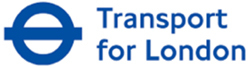If you want to re-use a map you’ve previously used, you don’t need to map it out again – just duplicate the job.
Step 1
From within the tellthem™ platform, click on ‘My Dashboard’ in the drop-down menu in the top right of your screen.
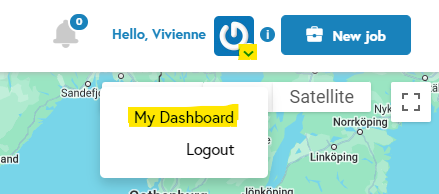
Step 2
Find the job you’d like to duplicate. Remember, you can search for past jobs using the search bar in the top left of your dashboard.
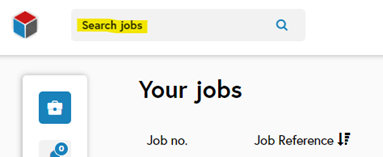
Step 3
On the right-hand side of the relevant job listing, click on the last icon to duplicate the job.

Step 4
Update the delivery dates and artwork.
Please note:
- The duplicate job will retain any customer-specific requirements from the original job, such as straplines. Remember to remove these if not required.
- When you duplicate a job, the original artwork will not be transferred to the new job. You will need to attach either the same artwork file again, or new artwork.
Step 5
Submit the job.
Related support guides
Admin users can view and duplicate all jobs submitted by specified users within their company.
You can request to move a job map from one user’s account to another (for example if a user has left the business).